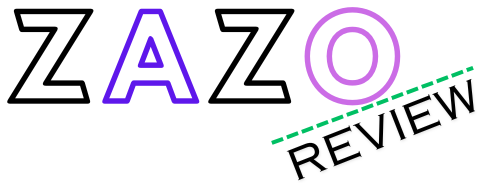The Coefficient of Variation Calculator is a tool that calculates the standardized measure of dispersion of a probability or frequency distribution. It is also known as the Normalized Root-Mean-Square Deviation, Percent RMS, or relative standard deviation.
This calculator is useful in determining the spread of data and is commonly used in statistics and probability theory. It provides the coefficient of variation for a given set of data, which is calculated by dividing the standard deviation by the mean.
This tool can be valuable in analyzing data and making informed decisions based on the variability of a distribution.
Importance Of Cv In Statistics
The coefficient of variation (CV) is a crucial measure in statistics, providing a standardized way to understand the dispersion of a probability distribution or frequency distribution. Use our coefficient of variation calculator to easily calculate this measure of spread for your data set.
Explains The Concept Of Variability
The coefficient of variation (CV) is a statistical measure that quantifies the amount of variation or dispersion in a dataset. It is expressed as a percentage and is commonly used to compare the spread of data sets with different mean values. In other words, it provides a standardized measure of relative variability, making it easier to interpret and compare different datasets.
Shows Cv’s Role In Comparative Analysis
The coefficient of variation plays a crucial role in comparative analysis. By calculating the CV for different datasets, researchers and analysts can determine which dataset has a higher or lower relative dispersion. This information is valuable in a variety of fields, including finance, economics, biology, and quality control.
Comparative analysis often involves comparing the variability between different groups, subgroups, or categories. By using the coefficient of variation, analysts can identify whether the dispersion of a particular dataset is significantly different from another dataset. For example, in finance, the CV can be used to compare the risk-return profiles of different investment portfolios. A lower CV suggests lower risk, while a higher CV indicates greater variability in returns.
In addition to comparative analysis, the coefficient of variation also helps in decision-making. It provides insights into the stability and consistency of a dataset. A lower CV indicates a more stable dataset with less variability, while a higher CV suggests a less stable dataset with higher variability. This information can be useful in making informed decisions and managing potential risks.
Coefficient Of Variation Calculator
A Coefficient of Variation (CV) calculator is a useful tool for analyzing the spread or variability of data. It is commonly used in statistics and probability theory to determine the relative dispersion of a probability distribution or frequency distribution. With the help of a CV calculator, you can easily calculate the CV value for a set of data, which in turn provides insights into the consistency or inconsistency of the data points. This can be particularly helpful when comparing different sets of data or when evaluating the variability within a single dataset.
Types Of Cv Calculators Available Online
There are various types of CV calculators available online to suit different requirements and preferences. Some of the common types include:
- Single Value CV Calculator: This calculator is designed to calculate the CV for a single set of data points. It requires you to input the values and automatically calculates the CV based on the formula: CV = (Standard Deviation / Mean).
- Grouped Data CV Calculator: When dealing with grouped data, this calculator is specifically designed to handle the calculations. It requires the input of frequency distribution and respective values, enabling you to calculate the CV for grouped data.
Step-by-step Guide On Using An Online Cv Calculator
Using an online CV calculator is quick and simple. Here is a step-by-step guide to help you navigate through the process:
- Step 1: Open the CV calculator on the website of your choice.
- Step 2: Choose the type of data you have, whether it is a single set of values or grouped data.
- Step 3: Enter the required data, such as the values or frequency distribution.
- Step 4: Click on the “Calculate” or “Calculate CV” button.
- Step 5: The CV calculator will display the calculated coefficient of variation.
Now that you have a better understanding of CV calculators and how to use them, you can easily analyze the spread or variability of data in order to make informed decisions or draw meaningful conclusions. Whether you are dealing with a single set of values or grouped data, a CV calculator can provide valuable insights into the dispersion of your data points.
Calculating Cv Manually
Calculating the coefficient of variation (CV) manually allows you to understand the underlying components of this statistical measure. By following a specific formula and procedure, you can determine the CV without relying on a calculator. In this section, we will explore the formula and components for CV calculation, as well as the step-by-step procedure for calculating CV manually. Additionally, we will provide examples to illustrate the manual CV calculation process.
Formula And Components For Cv Calculation
The coefficient of variation (CV) is calculated by dividing the standard deviation (σ) by the mean (μ) of a given data set. The formula for CV is as follows:
- σ (sigma): The standard deviation, which represents the degree of variability within the data set.
- μ (mu): The mean, which corresponds to the average value of the data set.
Procedure For Calculating Cv Without A Calculator
To manually calculate the coefficient of variation (CV) without a calculator, you can follow these steps:
- Calculate the standard deviation (σ) of the data set.
- Calculate the mean (μ) of the data set.
- Divide the standard deviation by the mean to obtain the coefficient of variation (CV).
By following this procedure, you will be able to determine the CV for a given data set without the need for a calculator.
Examples To Illustrate Manual Cv Calculation
To further illustrate the manual CV calculation process, let’s consider these examples:
Example 1:
Suppose you have the following data set: [10, 13, 15, 20, 22].
Step 3: Divide the standard deviation by the mean to obtain the coefficient of variation (CV)
Example 2:
Consider another data set: [5, 7, 9, 12, 16].
Step 3: Divide the standard deviation by the mean to obtain the coefficient of variation (CV)
By working through these examples, you can gain a better understanding of how to manually calculate the coefficient of variation (CV).
Cv Calculation In Spreadsheet Tools
Calculate the coefficient of variation for your data using the Coefficient of Variation Calculator. This tool provides an easy and efficient way to measure the spread of your data and determine its relative standard deviation. Whether you need to analyze probability distributions or frequency distributions, this calculator has got you covered.
How To Calculate Cv In Excel
To calculate the coefficient of variation (CV) in Excel, you can use the following formula:
CV = (Standard Deviation / Mean) 100
Here’s how you can calculate CV in Excel:
- First, calculate the standard deviation of your data set using the STDEV.S function. For example, if your data is in cells A1:A10, you would use the formula =STDEV.S(A1:A10).
- Next, calculate the mean of your data set using the AVERAGE function. For example, if your data is in cells A1:A10, you would use the formula =AVERAGE(A1:A10).
- Finally, divide the standard deviation by the mean and multiply by 100 to get the coefficient of variation. For example, if your standard deviation is in cell B1 and your mean is in cell B2, you would use the formula =(B1/B2)100.
Tips For Accurate Cv Calculation In Spreadsheets
Calculating the coefficient of variation (CV) in spreadsheets can be straightforward if you follow these tips:
- Ensure that your data is correctly entered in the spreadsheet and that there are no missing values or errors.
- Use the appropriate functions for calculating the standard deviation and mean, such as STDEV.S and AVERAGE in Excel.
- Double-check your calculations to avoid any mistakes that could lead to incorrect results.
- Consider using built-in functions or formulas provided by spreadsheet software, as they can simplify and automate the calculation process.
Common Errors To Avoid While Calculating Cv In Excel
When calculating the coefficient of variation (CV) in Excel, it’s important to be aware of common errors that can affect the accuracy of your results. Here are some errors to avoid:
- Using the wrong formula or function for calculating the standard deviation or mean.
- Forgetting to multiply the result by 100 to convert the CV value into a percentage.
- Including cells with non-numeric values or empty cells in your calculations, which can lead to inaccurate results.
- Using a small sample size that may not be representative of the population you are studying, leading to biased CV values.
By being mindful of these errors and following the correct steps in Excel, you can ensure accurate CV calculations for your data sets.
Interpreting Cv Results
Calculate the coefficient of variation with our CV calculator. This tool will measure the spread of data and is commonly used in statistics and probability theory.
What Does A High Or Low Cv Indicate?
The coefficient of variation, also known as CV, is a statistical measure used to analyze the relative dispersion of data. It provides insights into the variability of a dataset in relation to its mean. When the CV is high, it indicates that the data has a high degree of variation compared to the mean. On the other hand, a low CV suggests that the data points are close to the mean and have a lower dispersion.
Properly Analyzing And Interpreting Cv Data
Interpreting CV data requires careful consideration of the context and the specific domain of application. It is important to understand the nature of the dataset and the implications of the CV value. In general, a CV value below 10% is considered low, between 10% and 30% is moderate, and above 30% is high. However, this interpretation may vary depending on the field of study and the specific circumstances.
When analyzing CV data, it is crucial to compare it with other relevant datasets or benchmarks to gain a better understanding of the dispersion. Additionally, it is important to consider the impact of outliers on the CV calculation. Outliers can significantly influence the CV, leading to misleading interpretations. Therefore, it is essential to identify and investigate any potential outliers before drawing conclusions based on the CV value.
Real-world Applications Of Cv Results
The coefficient of variation has numerous real-world applications across various disciplines. It is commonly used in finance, economics, healthcare, engineering, and quality control processes, among others. By assessing the CV of different datasets, professionals can evaluate the consistency, reliability, and stability of processes or systems.
In finance and economics, the CV is used to measure the risk associated with investment portfolios or asset classes. Higher CV values indicate higher risk and potential volatility, while lower CV values suggest lower risk and stability.
In healthcare, the CV is utilized to assess the precision and reliability of medical tests and measurements. For example, a low CV for blood pressure measurements indicates consistent and accurate readings, whereas a high CV may indicate measurement errors or inconsistencies.
Manufacturing processes often employ the CV to monitor quality control. A low CV in production or product measurements reflects consistent and stable results, whereas a high CV suggests variability and potential quality issues, which may require further investigation and improvement.
Overall, interpreting CV results is crucial for decision-making and evaluating the robustness of data in various domains. To make intelligent and informed choices based on CV data, understanding the context, considering outliers, and comparing it with relevant benchmarks are essential.

Credit: sciencing.com
Frequently Asked Questions For Coefficient Of Variation Calculator
What Is The Coefficient Of Variation For Sample Data?
The coefficient of variation for sample data is a standardized measure of dispersion in probability or frequency distributions. It is calculated by dividing the standard deviation by the mean.
How Do You Calculate The Cv?
The coefficient of variation (CV) is a measure of the dispersion of a probability or frequency distribution. It is calculated by dividing the standard deviation by the mean. The formula for CV is CV = σ/μ.
What Is The Cv Between Two Values?
The coefficient of variation (CV) is a statistical measure used to determine the dispersion of a probability or frequency distribution. It is calculated by dividing the standard deviation by the mean. The CV is also known as the Normalized Root-Mean-Square Deviation or relative standard deviation.
To calculate the CV, divide the standard deviation by the mean.
How Do You Calculate Cv In Excel?
To calculate the CV in Excel, use the formula: Coefficient of Variation = (Standard Deviation / Mean). This formula will give you the standardized measure of dispersion for a probability or frequency distribution.
Conclusion
Calculating the coefficient of variation is essential in understanding the dispersion of a probability or frequency distribution. By measuring the relative standard deviation, this calculation provides valuable insights into the variability of a dataset. Whether using Excel, an online calculator, or manually calculating, this tool is crucial for researchers, statisticians, and anyone analyzing data.
With the coefficient of variation, you can confidently interpret and compare datasets, making informed decisions based on the level of variability.

I am a Generator & Calculator And Drone specialist writer and blogger based in the USA & UK. I have been working with Generator & Calculator for 4 long years. And I give trips on various Generator & Calculator problems and solutions. I have a lot of experience with Generator & Calculator And I share them here