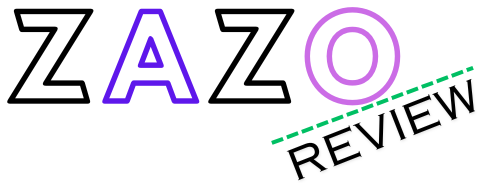To set up the Radiomaster Tx16S for drone use, you can follow these steps: installing the battery, creating models, setting up model settings, and binding your drone to the radio.
Key Features Of The Radiomaster Tx16s
The Radiomaster Tx16S is a state-of-the-art drone controller that offers a range of key features designed to enhance your flying experience. From its multi-protocol RF system to its ergonomic design and customizability, this controller is packed with everything you need to take your drone flying to new heights. In this section, we will explore the key features of the Radiomaster Tx16S in more detail.
Multi-protocol Rf System
The Radiomaster Tx16S comes equipped with a multi-protocol RF system, allowing you to control a wide range of drones and aircraft. Whether you’re flying a DJI drone, a FrSky quadcopter, or any other popular brand, this controller has got you covered. With its ability to connect to multiple protocols, you can fly different models without the need for multiple controllers.
Color Lcd Touch Screen
The controller features a vibrant color LCD touch screen, providing you with a user-friendly interface for controlling your drone. The touch screen allows for easy access to various settings and parameters, making it quick and convenient to customize your flight experience. With its high-resolution display, you can view important information and telemetry data at a glance, ensuring you stay informed and in control during every flight.
Opentx Software
Powered by OpenTX software, the Radiomaster Tx16S offers unparalleled flexibility and customization options. OpenTX is widely recognized as one of the most advanced open-source firmware for RC systems, providing you with an extensive range of features and functions. You can create custom models, set up complex flight modes, and even program custom scripts to suit your specific needs. With OpenTX, the possibilities are endless.
Ergonomic Design And Customizability
The Radiomaster Tx16S is designed with ergonomics in mind, ensuring a comfortable and intuitive control experience. The controller features high-quality gimbals that provide precise control over your drone’s movements. Additionally, it offers various customization options, allowing you to personalize the feel and layout of the controls to suit your preferences. Whether you’re a thumb flyer or pinch flyer, this controller can be adapted to your individual flying style.
Overall, the Radiomaster Tx16S is a feature-packed controller that offers a range of benefits for drone enthusiasts. Its multi-protocol RF system, color LCD touch screen, OpenTX software, and ergonomic design make it a powerful tool for controlling a wide range of drones. Whether you’re a beginner or an experienced pilot, this controller is sure to enhance your flying experience.
Pre-flight Considerations
Before taking to the skies with your Radiomaster Tx16S drone, there are a few important pre-flight considerations that need to be taken into account. These considerations ensure a safe and successful flight, allowing you to make the most of your drone. In this section, we will discuss battery installation and charge level, firmware and software updates, and environmental checks for initial setup.
Battery Installation And Charge Level
One of the first things you need to do before getting your drone ready for flight is to install the battery and check its charge level. The Tx16S drone uses a removable LiPo battery, which should be securely inserted into the battery compartment.
- Ensure the drone is turned off and disconnected from any power source.
- Locate the battery compartment on the drone.
- Align the battery with the connector in the compartment and gently slide it in until it clicks into place.
Once the battery is installed, it’s important to check its charge level. A fully charged battery is essential for a successful flight. To check the charge level:
- Power on the drone.
- Navigate to the battery status screen, which can usually be found in the settings or status menu.
- Check the battery percentage or voltage displayed on the screen.
Firmware And Software Updates
Keeping your drone’s firmware and software up to date is crucial for optimal performance and added features. Before your first flight or whenever updates are available, it’s important to check for and install any firmware and software updates. Here’s how:
- Ensure your drone is connected to a stable internet connection.
- Access the official Radiomaster website or the Tx16S drone’s manufacturer website.
- Search for the latest firmware and software updates for your specific model.
- Download the updates to your computer.
- Connect your drone to your computer using a USB cable.
- Open the drone management software.
- Follow the on-screen instructions to install the updates onto your drone.
Environmental Checks For Initial Setup
Lastly, before taking your drone into the air, it’s essential to perform some environmental checks to ensure a safe and successful flight. Here are some key checks to consider:
- Check the weather conditions: Ensure that the weather is suitable for flying, avoiding strong winds, rain, or extreme temperatures.
- Inspect the flying area: Make sure the area is clear of any obstacles, such as trees, power lines, or buildings.
- Check for any flight restrictions: Use drone-specific flight apps or websites to check for any local flight restrictions, no-fly zones, or airspace limitations in your area.
- Calibrate the drone’s compass: Follow the manufacturer’s instructions to calibrate the compass to ensure accurate navigation and flight stability.
- Perform a pre-flight checklist: Go through a pre-flight checklist to ensure everything is in working order, such as propeller tightness, gimbal stability, and camera function.
By following these pre-flight considerations, you can ensure a safe and successful drone flight with your Radiomaster Tx16S. Remember, always prioritize safety, stay updated with the latest firmware and software, and perform necessary environmental checks before each flight.

Credit: www.freepik.com
Essential Equipment For Setup
Setting up your Radiomaster Tx16S drone requires a few essential equipment to ensure a smooth and successful setup process. From power source and charging cables to the compatible FPV drone and receiver, and necessary tools for adjustments, having the right equipment at your disposal is crucial. In this post, we will explore each of these elements in detail.
Power Source And Charging Cables
Having a reliable power source and charging cables is essential for keeping your Radiomaster Tx16S drone operational. When it comes to power source, you have a few options to choose from. You can use a rechargeable battery pack or opt for disposable AA batteries if you prefer. Whichever option you choose, make sure to have extras on hand to avoid any interruptions during your flight sessions.
In terms of charging cables, it’s vital to have a cable that is compatible with your Radiomaster Tx16S drone’s battery pack. Double-check the specifications and ensure that you have a cable that can provide a seamless charging experience. It’s also beneficial to have a backup charging cable as a precaution.
Compatible Fpv Drone And Receiver
Selecting a compatible FPV drone and receiver is another crucial aspect of your Radiomaster Tx16S drone setup. You need to ensure that the drone and receiver are compatible with the radio system to establish a strong connection and achieve optimal performance. Research and choose a drone and receiver that are recommended for use with the Radiomaster Tx16S to avoid any compatibility issues.
Before finalizing your purchase, thoroughly review the product specifications and ensure that the drone and receiver are compatible with your Radiomaster Tx16S radio system. This compatibility will guarantee a seamless setup process and enhance your overall flying experience.
Necessary Tools For Adjustments
During the setup process, having the necessary tools at your disposal will make adjustments easier and more convenient. Here are a few essential tools you should have:
- A set of small screwdrivers: These will be handy when making adjustments or tightening screws on your Radiomaster Tx16S drone or receiver.
- Hex key set: Hex keys are commonly used for various purposes in drone and receiver adjustments. Make sure to have a set with different size options.
- Tweezers: Tweezers can help you handle small components or wires with precision during the setup process.
- Wire cutters/strippers: Wire cutters and strippers are essential for cutting and stripping wires for a clean and secure connection.
- Multimeter: A multimeter is useful for diagnosing and troubleshooting any electrical issues that may arise during the setup process.
By having these necessary tools on hand, you can ensure a smooth and hassle-free setup process for your Radiomaster Tx16S drone.
Preparing The Radiomaster Tx16s
To prepare the Radiomaster Tx16S for your drone setup, start by installing the battery and creating models with the necessary settings. Bind your drone to the radio and configure switches for functions like arming and flight modes.
Installing The Battery Safely
Before diving into the exciting world of drone flying with your Radiomaster Tx16S, it’s important to start with the basics, such as installing the battery safely. This step ensures that your drone is powered and ready for action. Here’s a step-by-step guide to help you through the process:
- Start by locating the battery compartment on your Radiomaster Tx16S. It’s usually located on the backside of the transmitter.
- Gently slide open the battery compartment cover, making sure not to force it to avoid any damage.
- Insert the battery into the compartment, aligning the connectors with the corresponding slots.
- Push the battery all the way in until it is snugly fitted, ensuring a secure connection.
- Close the battery compartment cover, making sure it is properly aligned and securely closed.
Remember to always follow the manufacturer’s guidelines for handling and charging the battery to maintain its longevity and safety.
Navigating The Opentx Interface
Once you have prepared your Radiomaster Tx16S with the battery installed, it’s time to familiarize yourself with the OpenTX interface. OpenTX is a powerful open-source firmware that provides extensive customization options for your drone. Here’s a quick walkthrough on how to navigate the interface:
- Turn on your Radiomaster Tx16S by pressing the power button, usually located on the top of the transmitter.
- You’ll be greeted with the main screen, which displays various options and settings.
- Use the navigation buttons, typically located around the screen, to move through the menu options.
- Press the “Page” button to switch between different pages within the menu, giving you access to more settings and features.
- To select a specific option or make changes, use the “Enter” button, often located at the center of the navigation buttons.
Take some time to explore the different pages and settings within the OpenTX interface. Familiarizing yourself with the interface will make it easier to customize your drone’s controls and settings according to your preferences.
Binding The Tx16s To Your Drone
Once you have become acquainted with the OpenTX interface, the next step is to bind your Radiomaster Tx16S to your drone. This process establishes a secure connection between the transmitter and the drone, enabling you to control it effectively. Follow these steps to ensure a successful binding:
- Start by powering on both your Radiomaster Tx16S and your drone.
- Within the OpenTX interface, navigate to the “Model” page, where you can create and manage different drone models.
- Select the desired model or create a new one if needed, using the navigation buttons and the “Enter” button.
- Once you have selected the model, find the “Binding” option and select it.
- Follow the specific binding instructions provided by your drone’s manufacturer. This usually involves pressing a button or switch on the drone to initiate the binding process.
- Wait for the binding process to complete, which is indicated by a confirmation message or LED light on both the transmitter and the drone.
With the successful binding of your Radiomaster Tx16S to your drone, you are now ready to take to the skies and explore the thrilling world of drone flying.
Customizing Your Control Experience
When it comes to flying your drone, having a personalized control experience is key. The Radiomaster Tx16S offers a wide range of customization options that allow you to tailor your control settings to your specific preferences. In this post, we will explore how you can customize your control experience with the Tx16S, focusing on two main aspects: adjusting stick tension and travel, and configuring switches and buttons.
Adjusting Stick Tension And Travel
One of the first things you may want to do when setting up your Tx16S is to adjust the stick tension and travel. This allows you to fine-tune the sensitivity and response of the control sticks, ensuring a comfortable and precise flying experience.
To adjust the stick tension and travel, follow these simple steps:
- Turn on your Tx16S and navigate to the settings menu.
- Select the “Stick Settings” option.
- Choose the specific stick you want to customize.
- Adjust the tension and travel settings according to your preference.
- Repeat the process for the second stick.
By making these adjustments, you can have full control over the sensitivity and precision of your control sticks, giving you a more immersive and enjoyable flying experience.
Configuring Switches And Buttons
Another way to personalize your control experience is by configuring switches and buttons on the Tx16S. This allows you to assign specific functions to different switches and buttons, giving you quick access to important features and modes during flight.
To configure switches and buttons, follow these steps:
- Navigate to the settings menu on your Tx16S.
- Select the “Switches and Buttons” option.
- Choose the specific switch or button you want to configure.
- Select the desired function or mode to assign.
- Repeat the process for other switches and buttons.
With this customization option, you can optimize your control setup to match your flying style and needs. Whether you want to have a dedicated switch for arming your drone or a button for changing flight modes, the Tx16S gives you the flexibility to do so.
Fine-tuning For Comfort And Precision
Lastly, fine-tuning your Tx16S for comfort and precision is crucial for an optimal control experience. This involves making small adjustments to various settings to ensure that the radio feels comfortable in your hands and provides precise control over your drone.
Here are some tips to help you fine-tune your Tx16S:
- Adjust the stick height to find the right balance between comfort and reach.
- Set up the pincher grip if it suits your flying style.
- Configure the screen timeout settings to prevent distractions during flight.
- Turn off the internal RF if you are using an external module.
By paying attention to these details and making small adjustments, you can optimize your control setup for maximum comfort and precision, allowing you to fly with confidence and control.
Programming Flight Modes
Flight modes are an essential aspect of drone customization and control. They allow drone pilots to configure different settings and behaviors for different flight scenarios. In this section, we will explore how to program flight modes on the Radiomaster Tx16S. By adding and naming flight modes and assigning switches for mode activation, you can enhance your drone flying experience and have greater control over your aircraft. Let’s dive into the details!
Adding And Naming Flight Modes
To begin programming flight modes on the Radiomaster Tx16S, you first need to add and name the different modes you want to use. This allows you to easily switch between configurations during flight. Here’s how you can do it:
- Go to the menu on your Radio.
- Select the model you want to add flight modes to.
- Navigate to the “Flight Modes” option.
- Select the type of mode you want to add (e.g., Angle mode, Acro mode, etc.).
- Assign a switch for the mode activation.
- Name the mode to easily identify its purpose.
By following these steps, you can add and name multiple flight modes according to your preferences and requirements. This flexibility allows you to switch between different flight configurations swiftly and effectively.
Assigning Switches For Mode Activation
Once you have added and named your flight modes, the next step is to assign switches for mode activation. This ensures that you can easily toggle between different configurations during flight. Here’s how you can assign switches for the Radiomaster Tx16S:
- Access the “Switches” menu on your Radio.
- Select the desired switch for mode activation.
- Navigate to the “Flight Mode” option for that switch.
- Choose the flight mode you want to assign to that switch.
By assigning switches to your flight modes, you can conveniently switch between different configurations on the fly. This feature is particularly useful for adjusting the drone’s behavior based on the flight conditions, such as switching to a stable mode for aerial photography or an acrobatic mode for freestyle maneuvers.
Programming flight modes on the Radiomaster Tx16S gives you the ability to customize and control your drone’s behavior according to your preferences and flight requirements. By adding and naming flight modes and assigning switches for mode activation, you can effortlessly switch between different configurations during flight and adapt to various scenarios. Take full advantage of this feature to enhance your drone flying experience and make the most out of your Radiomaster Tx16S.
Advanced Setup For Improved Flight
Dual Rates And Expos Setup
One of the key aspects of maximizing your drone’s performance is setting up the dual rates and expos. Dual rates allow you to adjust the sensitivity of your drone’s control inputs, while expos determine the rate at which the control surfaces respond to your stick movements. By tweaking these settings, you can achieve a more precise and responsive flight experience.
To set up dual rates and expos on the Radiomaster Tx16S, follow these steps:
- Go to the Model Settings menu on your Radio’s screen.
- Navigate to the Dual Rates and Expos section.
- Select the control surface you want to adjust (e.g., aileron, elevator, rudder).
- Adjust the dual rates and expos values according to your preference.
- Repeat the process for other control surfaces if necessary.
| Dual Rates | Expos |
|---|---|
| Lower values result in reduced control sensitivity, ideal for beginners or precision maneuvers. | Positive values increase the stick’s response, while negative values decrease it. |
| Higher values provide more agility and maneuverability, suitable for expert pilots or acrobatic flights. | Adjust expos values to fine-tune the control surface’s initial response to stick movements. |
Mixing Controls For Complex Maneuvers
Complex maneuvers often require the use of different control surfaces simultaneously. By setting up mixing controls on your Tx16S, you can combine multiple control inputs to perform advanced flight maneuvers such as rolls, flips, and inverted flight. Here’s how to set up mixing controls:
- Access the Mixing Controls menu in the Model Settings on your radio’s screen.
- Select the desired control surface (e.g., aileron, elevator, rudder) for the primary control input.
- Choose the secondary control input that you want to mix (e.g., throttle, gyro gain, a different control surface).
- Specify the desired mixing ratio and direction (positive or negative).
- Repeat the process for additional mixing controls if needed.
Setting Up Failsafe Procedures
Failsafe procedures are crucial to ensure the safety of your drone and the surrounding areas in the event of signal loss or other emergencies. By configuring failsafe settings on your Radiomaster Tx16S, you can define how your drone behaves when it loses connection with the transmitter. Follow these steps to set up failsafe procedures:
- Access the Failsafe menu in the Model Settings on your radio’s screen.
- Select the desired failsafe action for each control surface (e.g., hold, return to home, land).
- Adjust the failsafe positions or parameters according to your drone’s specifications.
- Ensure that the failsafe function is activated and properly assigned to a switch or control.
By configuring failsafe procedures, you can minimize the risk of your drone flying uncontrollably or causing potential harm if a signal loss occurs.
Ensuring Accurate Controls
When it comes to flying a drone, having accurate controls is crucial for a smooth and stable flight experience. The Radiomaster Tx16S drone setup offers various features and functionalities that allow you to have full control over your drone. In this section, we will explore how to ensure accurate controls by calibrating sticks and gimbals, as well as verifying switch and button function.
Calibrating Sticks And Gimbals
To ensure precise control of your drone, it is important to calibrate the sticks and gimbals on your Radiomaster Tx16S transmitter. Stick calibration allows the transmitter to accurately determine the position of the sticks, while gimbal calibration ensures that the movement of the gimbals is detected correctly.
To calibrate the sticks and gimbals, follow these steps:
- Turn on your Radiomaster Tx16S transmitter and navigate to the settings menu.
- Select the “Calibration” option.
- Choose the “Stick Calibration” or “Gimbal Calibration” option, depending on what you want to calibrate.
- Follow the on-screen instructions to move the sticks or gimbals to their extreme positions.
- Once completed, the transmitter will save the calibration settings, ensuring accurate controls.
Verifying Switch And Button Function
In addition to calibrating the sticks and gimbals, it is essential to verify the function of switches and buttons on your Radiomaster Tx16S transmitter. This step ensures that each switch and button performs its intended action, allowing you to control different features of your drone effectively.
To verify switch and button function, you can follow these steps:
- Turn on your Radiomaster Tx16S transmitter and go to the settings menu.
- Select the “Switch and Button Verification” option.
- Follow the on-screen instructions to test each switch and button.
- Ensure that the corresponding action is performed when a switch or button is pressed or toggled.
- If any issues are found, you may need to remap or reconfigure the switches and buttons to ensure accurate control.
By calibrating sticks and gimbals and verifying switch and button function, you can ensure accurate controls and have a seamless flying experience with your Radiomaster Tx16S drone setup. These steps are essential for both beginners and experienced pilots to maintain precise control over their drones.
Test Flight Protocols
To ensure a successful Radiomaster Tx16S drone setup, it is crucial to carefully follow the test flight protocols. This will help in properly configuring the drone and ensuring its optimal performance.
Conducting A Range Test
Before embarking on a test flight with your Radiomaster Tx16S drone setup, it is crucial to conduct a range test to ensure optimal signal strength and connectivity. This test helps identify any potential areas of interference that could affect the performance of your drone. Here’s how you can perform a range test:
- Choose an open, spacious area away from any obstructions or sources of interference.
- Power on your drone and transmitter.
- Slowly increase the distance between your drone and transmitter while monitoring the signal strength on your transmitter’s screen.
- Continue moving away until you notice a significant drop in signal strength or loss of connectivity.
- Note the maximum distance at which your drone maintains a strong signal.
Executing A Controlled Test Flight
Once you have completed the range test, it’s time to proceed with a controlled test flight to assess the performance and responsiveness of your drone. Follow these steps to execute a controlled test flight:
- Choose a suitable location with no obstacles and optimal weather conditions.
- Power on your drone and transmitter, ensuring both are properly connected.
- Perform a pre-flight checklist, including checking the battery level, propeller tightness, and any other necessary adjustments.
- Arm your drone and slowly increase the throttle to lift it off the ground.
- Once in the air, test each control function individually to ensure they are working correctly, including the yaw, pitch, and roll.
- Monitor the flight stability and responsiveness of your drone during various maneuvers.
- Take note of any irregularities or issues during the flight.
Making Adjustments Based On Flight Data
After completing the test flight, it’s essential to analyze the flight data to make any necessary adjustments or optimizations. Follow these steps to ensure your drone is performing at its best:
- Review the flight data, including telemetry logs and OSD information, to identify any areas of concern or improvements.
- Check for any signs of imbalance, vibrations, or abnormal behavior during flight.
- Make adjustments to the PID settings, rates, and gains based on the flight data and observed performance.
- Verify the impact of the adjustments through subsequent test flights and continue refining until you achieve the desired flight characteristics.
- Document and track these adjustments for future reference.
By following these test flight protocols, you can ensure that your Radiomaster Tx16S drone setup is optimized for performance, stability, and safety. Remember to conduct range tests, execute controlled test flights, and make adjustments based on flight data, to achieve a successful and enjoyable flying experience.
Understanding Your Drone’s Telemetry
Telemetry is a crucial aspect of drone flying that allows you to monitor important data and make informed decisions during flight. By understanding and analyzing your drone’s telemetry, you can ensure a safe and smooth flying experience. In this article, we will delve into two key aspects of telemetry: analyzing signal strength (RSSI) and monitoring battery and GPS data.
Analyzing Signal Strength (rssi)
When flying your drone, it is vital to have a stable and reliable connection between the transmitter and the receiver. One way to gauge the quality of this connection is by analyzing the signal strength using the Received Signal Strength Indicator (RSSI). RSSI is expressed in dBm (decibels milliwatt) and provides valuable information about the signal’s strength and reliability.
To analyze the RSSI on your RadioMaster TX16S drone setup, follow these steps:
- Access the telemetry menu on your transmitter.
- Locate the RSSI value displayed on the screen.
- Monitor the RSSI value during flight to ensure it remains within an acceptable range. A low RSSI value indicates a weak signal, which can lead to loss of control or signal dropout.
By regularly monitoring the RSSI value, you can detect any potential issues with the signal strength and take appropriate action to maintain a stable connection.
Monitoring Battery And Gps Data
In addition to signal strength, monitoring battery and GPS data is crucial for a safe and efficient drone flying experience. The RadioMaster TX16S drone setup provides you with real-time data on battery voltage, battery current, and GPS coordinates, allowing you to stay informed about your drone’s power and location.
To monitor battery and GPS data on your RadioMaster TX16S, use the telemetry function by following these steps:
- Access the telemetry menu on your transmitter.
- Select the desired telemetry options, such as battery voltage, battery current, and GPS coordinates.
- During flight, keep an eye on the telemetry screen to stay updated on the battery’s remaining charge, current consumption, and precise GPS location.
By actively monitoring battery and GPS data, you can avoid sudden power loss and prevent your drone from drifting off course. This information empowers you to make well-informed decisions, ensuring a safe and enjoyable flight.
Real-time Data On Your Tx16s
When it comes to drone setup, having real-time data on your Radiomaster Tx16S is essential for a smooth and efficient flying experience. With the ability to customize telemetry screens, utilize alarms and notifications, you can stay informed about important flight data and make necessary adjustments on the fly.
Customizing Telemetry Screens
One of the key features of the Radiomaster Tx16S is the ability to customize telemetry screens according to your preferences. This allows you to have all the important flight data at a glance, making it easier to monitor and analyze during your flights. Whether you want to keep track of battery voltage, GPS coordinates, or RSSI signal strength, you can create a personalized screen layout that suits your needs.
By organizing your telemetry screens in a way that makes sense to you, you can optimize your workflow and make quick decisions based on the real-time data provided. For example, you can prioritize critical information like flight mode, altitude, and distance to ensure you have a clear understanding of your drone’s status at all times.
Utilizing Alarms And Notifications
In addition to customizing telemetry screens, the Radiomaster Tx16S also allows you to set up alarms and notifications for various parameters. This means that you can receive real-time alerts if any of your selected flight data exceed certain thresholds. This can be extremely helpful in preventing potential issues and ensuring the safety of your drone.
Whether it’s low battery voltage, high temperatures, or signal loss, the alarms and notifications feature will keep you informed and allow you to take immediate action. This level of proactive monitoring can help you avoid crashes, fly with confidence, and make the most out of your drone flights.
Setting up alarms and notifications is a straightforward process on the Radiomaster Tx16S. With the intuitive user interface, you can easily configure the desired triggers and choose how you want to be alerted, whether through a vibration, sound, or visual cue. This ensures that you never miss an important alert, even when your attention may be focused elsewhere.
In conclusion, the Radiomaster Tx16S offers a comprehensive real-time data experience with customizable telemetry screens and alarms/notifications. By taking advantage of these features, you can optimize your drone setup and fly with confidence, knowing that you have all the critical information at your fingertips.

Credit: www.reddit.com
Troubleshooting Common Issues
Having trouble with your Radiomaster Tx16S drone setup? Don’t worry, we’ve got you covered. In this section, we’ll address some common issues that you might encounter and provide solutions to help you get your drone up and running smoothly.
Solving Binding And Range Problems
If you’re experiencing issues with binding your drone to the radio or experiencing poor range, there are a few steps you can take to troubleshoot the problem.
- First, ensure that both your drone and radio are powered on and have enough battery.
- Check if the radio and receiver are compatible and using the same protocol. Make sure they are both set to the same frequency range as well.
- Try re-binding your drone to the radio. Follow the manufacturer’s instructions on how to do this, as the process can vary depending on the drone and radio models.
- Ensure that there are no nearby sources of interference, such as other electronic devices or metal structures, that could affect the range of your drone.
- Consider upgrading the antennas on both the radio and the drone for improved signal strength and range.
Firmware Troubleshooting And Recovery
If you’re experiencing issues with the firmware on your Radiomaster Tx16S, there are a few steps you can take to troubleshoot and recover the firmware.
- Before updating or changing the firmware, make sure you have a backup of your current configuration and settings.
- If the firmware update fails or the radio becomes unresponsive, you can try performing a firmware recovery using the appropriate tools and software.
- Check if there are any known issues or updates related to the firmware version you’re using. Sometimes, a simple firmware update can resolve many problems.
- Ensure that you’re using the correct firmware version for your specific drone and radio model. Installing incompatible firmware can cause issues and potentially damage your equipment.
- If you’re unsure about the firmware update process or need assistance, refer to the manufacturer’s website or seek help from the online community dedicated to Radiomaster Tx16S drones.
By following these troubleshooting steps, you should be able to address common issues that may arise during the setup of your Radiomaster Tx16S drone. Remember to always refer to the manufacturer’s instructions and seek help from knowledgeable sources if needed. Happy flying!
Expanding Your Skills
Learn how to expand your skills in setting up the Radiomaster Tx16S drone for an enhanced FPV experience. Discover step-by-step tutorials on naming your drone, testing the timer, setting up mixes, binding your drone to the radio, and more. Elevate your drone piloting abilities with this comprehensive guide.
Exploring Additional Features And Settings
Expanding your skills as a drone pilot goes beyond mastering the basics. Once you have set up your Radiomaster Tx16S drone, it’s time to dive into exploring additional features and settings that can enhance your flying experience.
One of the essential aspects of expanding your skills is understanding the various features and settings available on your drone. The Radiomaster Tx16S offers a wide range of customizable options that allow you to tailor your drone’s performance to your specific needs. With features such as throttle cut, channel mapping, flight modes, and turtle mode override, you have the power to fine-tune every aspect of your flight.
In addition to the built-in features, the Radiomaster Tx16S also supports external modules, which open up a whole new world of possibilities. By adding modules like Crossfire setup, you can extend the range and reliability of your drone’s control, ensuring a seamless and uninterrupted flight experience.
Joining Communities And Seeking Expert Advice
While diving into the world of drone features and settings may sound exciting, it can also be overwhelming. That’s where the power of community comes in. By joining online communities and forums, you can connect with fellow drone enthusiasts and seek expert advice to elevate your skills.
Engaging with experienced drone pilots allows you to tap into a wealth of knowledge and learn from their experiences. These communities are a source of inspiration, troubleshooting tips, and valuable insights into advanced techniques. Whether you have a specific question about a setting or need recommendations for optimizing your drone’s performance, the collective wisdom of the community is just a click away.
Furthermore, joining communities not only helps you expand your skills but also fosters a sense of camaraderie within the drone community. By actively participating in discussions and sharing your own experiences, you contribute to the growth of the community as a whole.
Remember, expanding your skills as a drone pilot is an ongoing journey. By exploring additional features and settings, as well as seeking advice and support from expert communities, you can unlock new possibilities and take your drone flying to new heights. So, don’t hesitate to dive in, ask questions, and embrace the learning process. Happy flying!
Frequently Asked Questions Of Radiomaster Tx16s Drone Setup
How Do I Connect My Radiomaster Tx16s To My Computer?
To connect your RadioMaster TX16S to your computer, follow these steps: 1. Install the USB drivers for your RadioMaster TX16S. 2. Connect your RadioMaster TX16S to your computer using a USB cable. 3. Open the software application for your RadioMaster TX16S on your computer.
4. Select the connection option to establish a connection between your RadioMaster TX16S and your computer. 5. Your RadioMaster TX16S is now connected to your computer. For more detailed instructions, refer to the official RadioMaster website.
How To Use Radiomaster Tx16s For Simulator?
To use RadioMaster TX16S for a simulator, follow these steps: 1. Install the simulator software on your computer. 2. Connect the TX16S to your computer using a USB cable. 3. Open the simulator software and navigate to the controller settings. 4.
Select the TX16S as your controller in the simulator settings. 5. Calibrate the controller if necessary. 6. You can now use the RadioMaster TX16S to control the simulator. Enjoy!
What Protocol Does The Tx16s Use?
The TX16S uses the OpenTX protocol.
How To Install Opentx On Tx16s?
To install OpenTX on TX16S, follow these steps: 1. Go to the Radiomaster website and download the OpenTX firmware. 2. Connect your TX16S to your computer using a USB cable. 3. Open the OpenTX Companion software on your computer. 4. In OpenTX Companion, click on “Write Firmware” and select the downloaded firmware file.
5. Follow the on-screen instructions to complete the installation process.
Conclusion
In this blog post, we have covered the essential steps for setting up your Radiomaster Tx16S drone. From installing the battery to creating models and configuring model settings, we have provided a comprehensive guide to help you get started. With this setup, you will have a fully functional drone ready to take to the skies.
So go ahead and take your flying experience to new heights with the Radiomaster Tx16S drone. Happy flying!

I am a Generator & Calculator And Drone specialist writer and blogger based in the USA & UK. I have been working with Generator & Calculator for 4 long years. And I give trips on various Generator & Calculator problems and solutions. I have a lot of experience with Generator & Calculator And I share them here